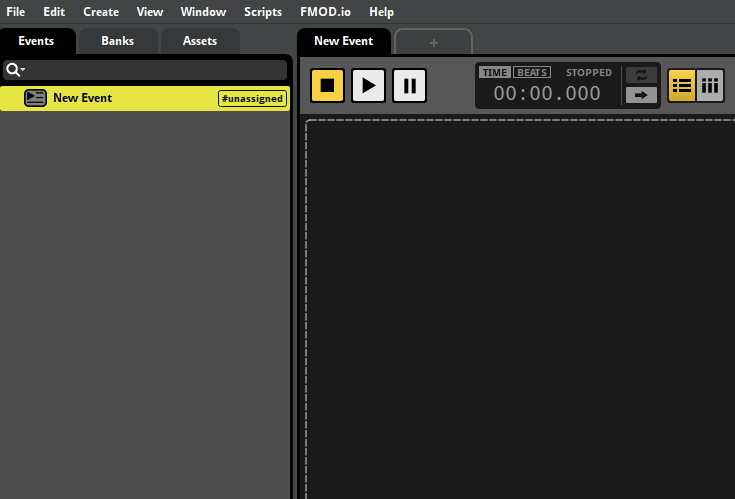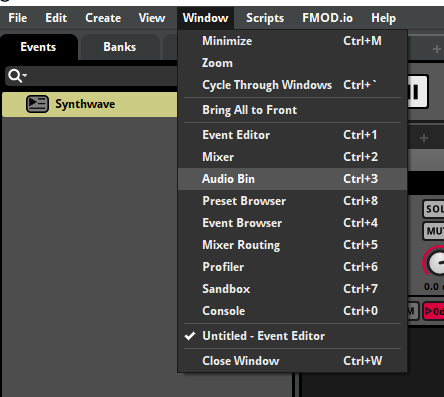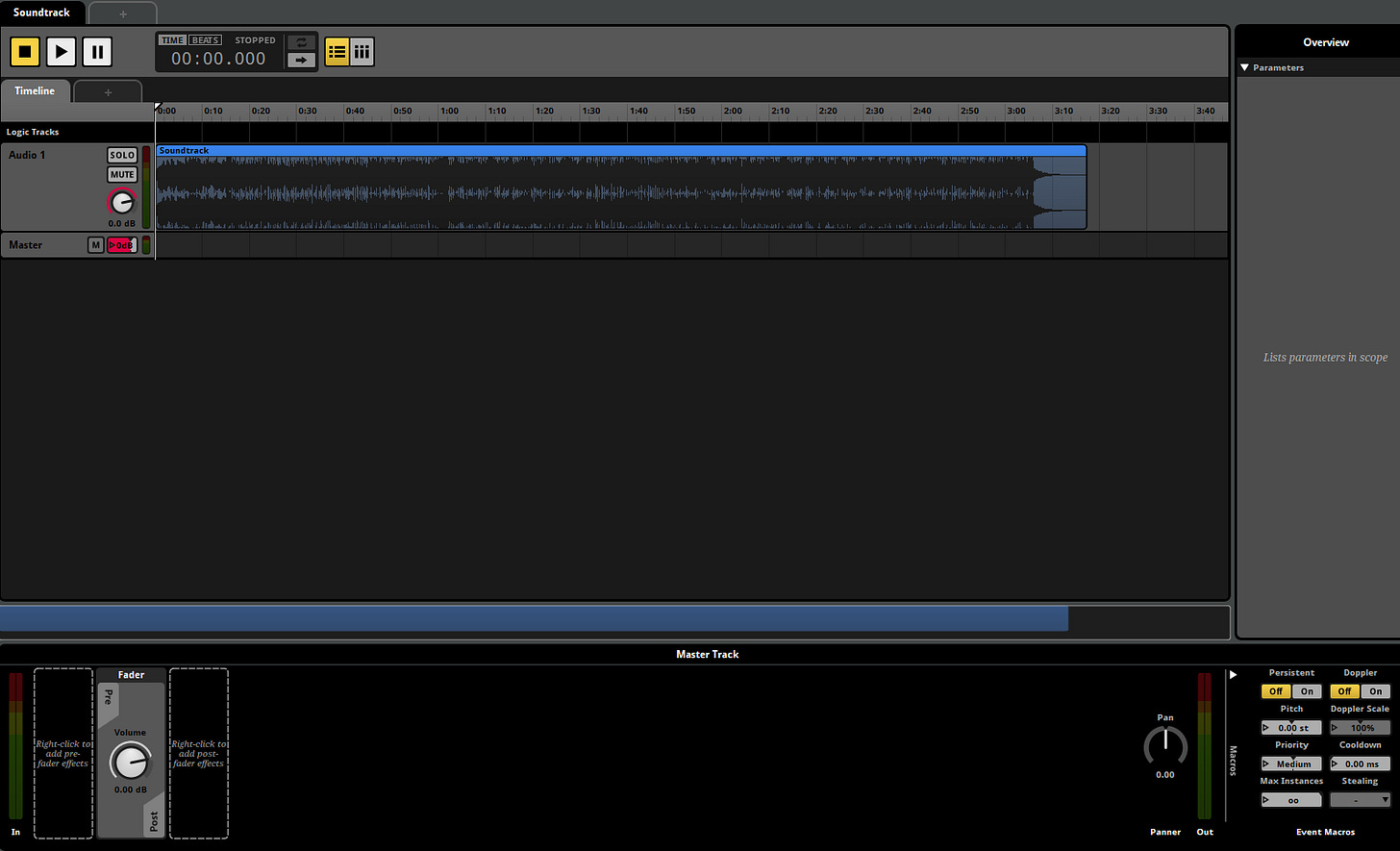FMOD Studio and Unity Integration Part 1
How to use FMOD studio to trigger an audio clip in Unity.
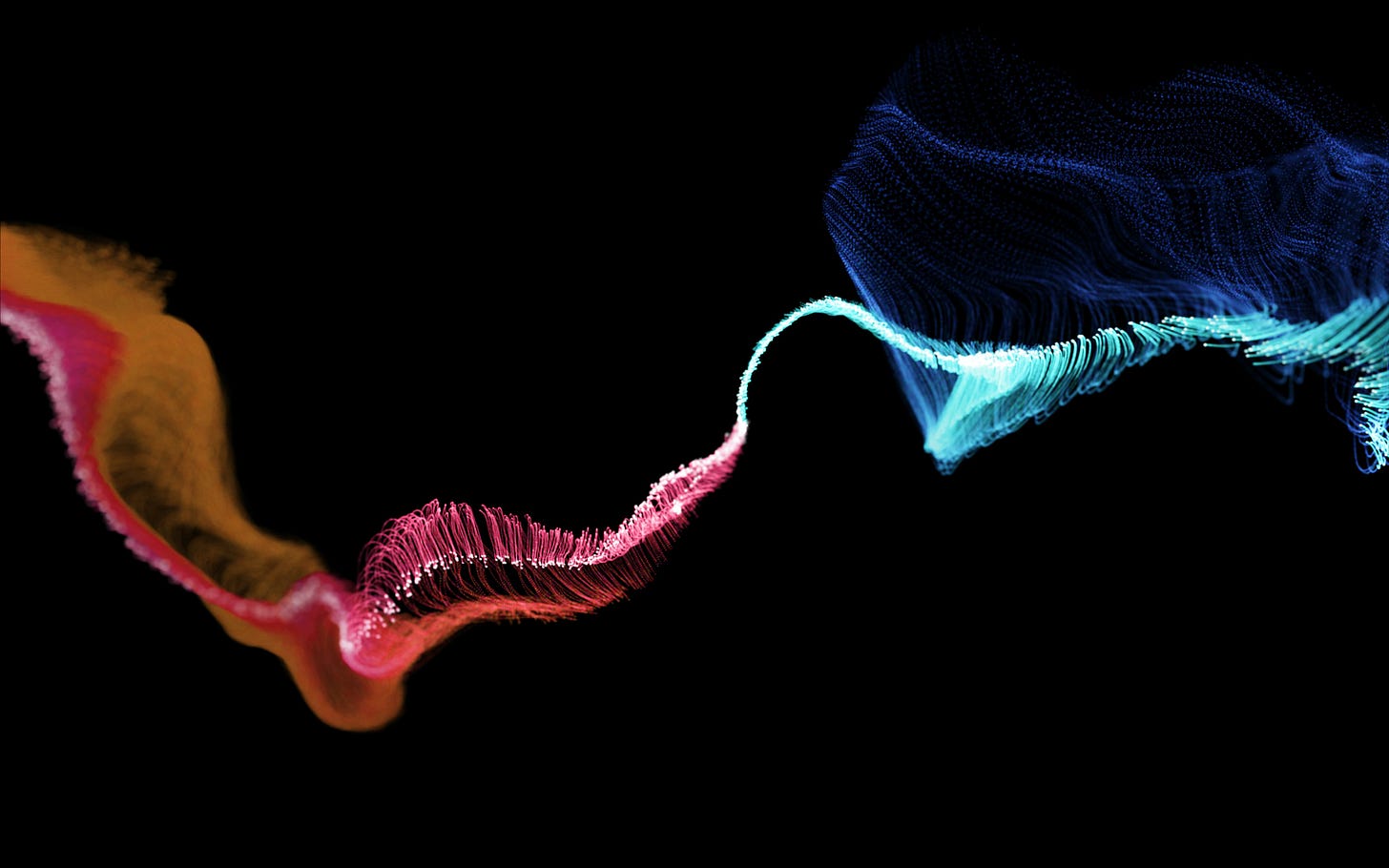
What is FMOD Studio?
FMOD Studio is a sound design and production tool for creating and managing audio sync events in video games. It is a powerful and flexible audio engine, with an intuitive interface, and a huge range of features for designing, testing, and integrating audio game engines.
In this post, we’ll be setting up FMOD Studio to work within Unity. It's a guide to get started by simply linking FMOD Studio with Unity through the FMOD integration package. Following on from this, I’ll explore different aspects of FMOD studio and ways to use it with game engines like Unity and Unreal.
Install FMOD Studio
First, you’ll need to install FMOD studio to begin importing and working with audio files.
https://fmod.com/download#fmodstudio
Once you have installed and opened FMOD Studio,
Click Create New Project
Click Create > Create New Event
This will add an empty new event to the Events List
Rename the Event by double-clicking it on a PC or CTRL-clicking on a mac
Choose an audio file from your computer and click File > Import Assets
This will add your file to an empty Audio Bin which is a location in FMOD used to store audio files.
In the main space on the screen where it says Click to Add New Sheet
You can add the following types of sheets
A sheet is a single page of an event, capable of triggering instruments.
A sheet can be either an action sheet or a parameter sheet.
Action Sheet
An action sheet is a playlist of instruments to trigger when an event is started and can be added to any event. Many game projects include "fire and forget" events that play when they're triggered and require no further input after that. Action sheets exist to support this kind of event.
Timeline Sheet
Create a new Timeline sheet to add audio files to a timeline
Click Create > Add Audio Track to add an audio track to the timeline
Click Window > Audio Bin to locate the file you imported
There are options for tasks you could perform with the file but for now, just drag the audio file into the track. So that we can access this project and the audio file within the project within Unity, we need to do a couple more things.
We need to add a parameter so that we can control aspects of the file.
Parameters are variables that allow you to control your FMOD Studio project.
To add an effect parameter to the audio file we first need to select the audio file in the timeline
Then select the empty region inside the parameters box that appears on the right of the interface.
At the bottom of the screen, you will see the parameter view. Right-click just underneath where it says master track. Click Add Effect > Pitch Shifter
This loads the pitch shifter plugin to the master track.
Right-click on the pitch control on the pitch shifter plugin
Click Add Automation
This adds a pitch shifter automation layer to the master track
When you hover over the red line at the bottom of the image it turns to a cross hair and this allows you to change the value of the pitch over time.
Set the beginning to the lowest value you can and the end of the sample to the highest value
If you play the track you should hear that the pitch of the file will change over the duration of the sample from low to high.
Finally, we need to build the project so that it becomes available inside Unity.
So that the soundtrack wave is available to be used as a trigger within Unity we also need to assign the current soundtrack file to a new bank.
Right-click on the yellow soundtrack file in the events window and assign it to a new bank. Call this new bank “Soundtrack” for now.
Then click File > Build to build the project for readiness for use in Unity.
We’ll move on to Unity integration in Part 2.